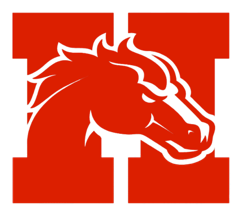Skyward Family Access
***Mobile Application Security Updates***: As of 12/8/17, due to a security enhancement for the Skyward Mobile Access application, if you are an Android user and update the mobile application, you will be prompted to re-enter your Skyward password. If you have any problems or questions, please contact family.access@hask12.org
Also, if your password has expired, or are flagged as having to change your password on the next login, you will receive a message on the mobile app, "Could not load Skyward Mobile Access. Your password has expired". If you receive this message, you must log into Skyward on a desktop computer or through a browser to change your password in order to be able to access the mobile app.
These updates will allow Skyward to continue to provide secure access to their mobile application.
Welcome to Family Access
Family Access is an informational resource made available to every family. This resource provides access to real-time information about your child's grades, attendance, report cards, schedule, purchases and payment/balance information on their food services account. Family Access provides safe, secure and easy access to your child's record.
![]() Skyward Family & Student Access Login
Skyward Family & Student Access Login
Skyward Family Access Accounts
Parent accounts are created automatically upon registration of your student. This information can be obtained by contacting your student's main office or by emailing family.access@hask12.org.
Students should contact their main office for user name and password issues.
Family Access Tutorials
Family Access Toolkits
Skyward provides many tutorials for parents and students. The Family Access Toolkit for Parents and Guardians (Family Access Toolkit - Spanish version) and the Family Access Toolkit for Students provide short videos, documentation, and troubleshooting guides. When viewing the documentation provided by Skyward please keep in mind that not all of the available features are used by our district.
Viewing Report Cards in Family Access
Parents and students can view progress reports and report cards that are posted to Student/Family Access. Please view the tutorial linked below for more instructions.
![]() Viewing Report Cards in Family Access
Viewing Report Cards in Family Access
A Parents’ Guide to Family Access
Helping parents stay involved in their child’s education through the Internet!
- Family Access is a web-based tool parents can use to view their student’s information, grades, fees and much more.
- Family Access can be used from any computer connected to the Internet.
- Family Access is available 24 hours a day, 365 days a year.†
- Family Access is secure: parents may view only the student information for their household.
- Family Access is easy to use. Simply click on the description for the information you would like to view.
- Family Access is for you!
All student information remains confidential and secure and cannot be changed by users.
Using Family Access
To Log in: Go to the District’s Web site: www.hask12.org and click on the Family Access link.
Key Family Access Features For Parents
There are many areas where you can view information about your child, edit contact information, and communicate with staff on your student’s progress. Below are a few of the key areas in which to focus your attention as you begin using the system.
At the top of the window, you can change your Family Access password by clicking the Account Info button. Also be sure to click the Logout button when finished in Skyward!
To begin accessing your information, click the Open Family Access link in the right hand column of the windows.
With one login and password you are able to view information for all of your children in the district no matter which building they attend. To switch the view between children, click the drop down arrow next to Student at the top of the screen.
Home
From the home screen you will see messages that have been sent from Teachers or Administrators in the district. The messages will appear in the center column of the window. You will also be able to see upcoming calendar activity in the right column of the window.
Ethnicity/Race
This information is required by the district. You may be prompted to verify this information. If you are prompted, please click the option at the bottom to verify that we have the current information for your child/children.
Calendar
You can view assignments on the calendar based on the due dates assigned by the teacher and grades for assignments that have already been turned in.
Gradebook
Schoology is your resource for the most up-to-date assignment and grade information. Here you can see missing assignment information, grades and assignment details for each class. The Skyward Gradebook area will display information posted from Schoology. Grades posted are based on information currently entered. Overall trimester grades continue to change throughout the trimester. Please check with your child's teacher if you have questions about your current grades.
Student Info
Here is where you can review your child’s demographic information and request changes. When you are reviewing, you will want to make sure that you verify your phone numbers and email addresses. This information is used by the calling and messaging systems, so you will want to make sure that we have the most up to date information as possible. Please also review the order in which the parent names are displayed.
The first parent listed is considered the Primary parent, and they are the one that is called first through the calling system. That parent will also have more access to making changes in the system. If you would like to make a change to the Primary parent for your child (or children), please contact the front office staff at one of the buildings. They will be able to make the change for you.
Fee Management
In this area, you can see fees that have been assigned to your student and use the payment link to access our online payment system.
Food Service
Here you will see current balances, purchases, payments, make payments, and run balance statements.
Schedule
Choose Schedule to see your students class and teacher information. You can email teachers directly from this location by click their name.
Test Scores
If testing information has been uploaded for any State or Federal testing, it will be displayed in this area.
Activities
If you student(s) are involved in activities, information will be displayed in this area for the activity/sport along with contact information for the activity leader/coach.
Student Services
If your student(s) is receiving Special Education or 504 support, you will see information here.
Academic History
Past grades can be viewed in this area.
Portfolio
At the end of each grading period, Report Cards and Progress reports will be posted to Family Access where they can be viewed and printed. In the future, the district will be asking parents to designate if they would like to continue to receive printed report cards or if they are comfortable viewing and printing online.
Skylert
You can access this area to update phone numbers to be called or add additional contacts for our calling system ‘SchoolMessenger’. The Primary parent on your child’s account (the first parent listed on the Student Information screen) is the parent that can make the most changes to the information listed on this screen. If you are unable to check or uncheck the boxes on this screen, it is most likely that you are not logged in as the Primary parent.
† Holly Area Schools makes no representation that the family access server will be available at any given time. There will be times when the server is unavailable due to upgrades, maintenance and Internet outages.
* Family Access remains the property of Holly Area Schools. Holly Area Schools reserves the right to change, modify, revoke or suspend access at any time with or without notice for any unauthorized use.
Nondiscrimination Policy
In compliance with Title VII of the Civil Rights Act of 1964, Title IX of the Education Amendments of 1972, Section 504 of the Rehabilitation Act of 1973, the Age Discrimination Act of 1975, and the Americans with Disability Act of 1990, it is the policy of the Holly Area School District that no person shall, on the basis of race, color, religion, national origin or ancestry, sex, age, disability, height, weight, political belief, military service, marital status or genetic information be excluded from participation in, be denied the benefits of, or be subjected to discrimination during any program or activity or in employment. For information contact the District Compliance Officer.
Family Access Frequently Asked Questions
What is Family Access?
Family Access is a web‐based service that empowers parents/guardians and students to view school‐related information anywhere they have access to the Internet.
Information Source and Security
The information in Family Access is “real time” based on the data in the district’s Skyward Student Information System. Please keep in mind that grades are fluid and can change daily/weekly as the teachers add assignments and grades to the system. Please allow up to 5 days after the due date for most assignments to be posted in the gradebook (larger assignments and projects may take longer).
Family Access is a password protected site intended for use by the specific user to which the account was issued. Please keep your user name and password confidential to avoid unauthorized use of your account. Each parent and student will be issued a unique user name and password. Parents have different levels of access and different types of information than what students will have. It is important that you use the account that was created for you. Other industry standard security measures are in place to ensure that information is handled securely and safely.
How will I get a login for Family Access?
Login and Password information will be available for secondary students during schedule pickup. Elementary student login and password information will be distributed by their teacher. New guardians will receive their login and password upon enrollment of their student.
How do I log in to Family Access?
Visit the Holly Area Schools website at www.hask12.org and click Family Access from the Parents link at the top of the page. Enter your login and password that were assigned to you.
Am I able to change my login and password?
You can change your password by clicking on the Account Info button at the top right side of your screen after login and then clicking Change password. Logins are set by the district and can not be changed.
My login or password doesn’t work…
In many instances, a login or password doesn’t work because it’s difficult to recognize the difference between l (Larry) or I (ice) or the number 1 or O (orange) or zero in a user ID or password.
Please note that your user id will be in the format of first initial+last name+### (ie: jsmith000) and can not be changed. You are able to change your password in the Family Access system after you have successfully logged in the first time. We encourage you to set your password to something that is easy for you to remember, but secure so others won’t know it.
I forgot my password…
If we have your email address in our system or if you have entered your email address in the system, you can click on the “Forgot Your Login/Password” link on the login screen to retrieve your information. If you do not have an email address in the system, contact the main office at your child’s school for your login information.
Is there a difference between a parent and student user name and password?
Yes, parents will see some different information that students won’t see and vice versa. Please be sure to use your own log in for Family Access so you have access to the parent tools that are available. We advise you not to share the parent user name and password with students.
How can I update my email address in Family Access?
Click on the Account Info button in the top right corner and you will see a button to change your email address.
Can I update other information such as phone numbers through Family Access?
You are able to request phone number and address changes through your Family Access account. Please view the Family Access User Guide for more information.
I have multiple students attending HAS. Will I have multiple logins?
Each parent/guardian will have one login that will enable them to see each student’s information from that one login.
I’m not able to see all of my students when I log in…
If you are not able to see all of your children who attend Holly Area Schools, please contact the Pupil Services office at 248.328.3106 for the needed changes.
Can other people see my student’s information on Family Access?
Family access is password protected and uses SSL. Your child’s information is only available to authorized parents or guardians that are associated with your student’s records in our administrative system. Please safeguard your login to ensure that you are the only person using the login.
Can I use my student’s login instead of my own?
Students will see some different information that parents won’t see and vice versa. Please be sure to use your own login for the Skyward system so you have access to the tools that are available for parent use.
Can I pay fees and make food service deposits with Family Access?
Parents and students are able to make food service payments directly from their family access account which ties to our online payment system, e-Funds for Schools. View the Online Payments site for more information on this process.
Can I set preferences in Family Access?
Yes. Each parent/guardian is able to set preferences for things such as:
- having progress reports automatically sent to you regularly
- being sent attendance notifications
- set low balance alerts for student food service accounts
- indicating how you’d like to be contacted by Skylert (our phone messaging service)
When is my grade final?
Grades posted in the gradebook are based on information currently entered. Overall trimester grades continue to change throughout the trimester. Trimester grades are not considered final until approximately one week after the exams are complete. Please check with your child's teacher if you have questions about your current grades.
Where can I get more information about Family Access and how to use it?
Be sure to check out the Skyward Family Access Toolkit to learn more about this powerful tool.
Family Access ID/Passwords
If you are newly enrolled in the district or never received a user name and password
If you are the first guardian listed on your child’s record you may email family.access@hask12.org or contact your student's main office to request a user name and password. Please leave your name, the name of each child in the district, your email address and a daytime phone number. You will be contacted within 3 business days.
If you are not the first guardian or part of a second family.
If you are not the first guardian listed on the record or are part of a second family for a student you may not see all the information available for a student. If you have any questions, please contact your student's main office for assistance.
Please remember the Skylert area is unique for each user, so you will only see your contact information in this area.
If you have misplaced/lost your user name or password
You can use the “forgot my password” option on the log in page. You will need to enter your email address. If the email provided matches the email the district has on file, you will be sent an email containing your log in and a link that can be used to reset your password.
or Email: family.access@hask12.org
or Call your student's main office
Please leave your name, the name of each child in the district, your email address and a daytime phone number. You will be contacted within 3 business days.
If you are a student
Student user names and passwords are available through the student's main office. Please do not request student user names and password information from the family access email.
Online Food Service Information and Payments
Online Payment System for Food Service and Fees
Food Service Payments and Fees may be paid by using e~Funds for Schools which can be accessed through Skyward Family Access or by accessing Online Payments.
To view your Food Service information in Skyward Family Access, you will first need to log into the system. Then on the left side menu, choose the Food Service option. On the Food Service screen you will see balances, purchases, payments, an option to make payments and an area to run your own parent statements.
To add money to your student(s) account, click the Make a Payment hyperlink. This will take you to the e-Funds for Schools site. You will need to have an account created with your student(s) tied to you, and then you can add money to their accounts.
To print parent food service statements, under the Print Reports option on the right, click the Statement hyperlink. Set the date range for the report, and click the Print button.
If you have questions on your food service account, please contact the Food Services Office at 248.328.3036.
Skyward Mobile Application
Skyward has introduced an improved mobile application for Students and Parents/Guardians. The videos below will help assist with installing and using the updated application.
![]() Installing the Skyward Mobile App
Installing the Skyward Mobile App
![]() Skyward Mobile - Student Access
Skyward Mobile - Student Access
![]() Skyward Mobile - Family/Guardian Access
Skyward Mobile - Family/Guardian Access
Note: As of 12/8/17, due to a security enhancement for the mobile application, if you are an Android user and update the mobile application, you will be prompted to re-enter your Skyward password. If you have any problems or questions, please contact family.access@hask12.org
Also, if your password has expired, or are flagged as having to change your password on the next login, you will receive a message on the mobile app, "Could not load Skyward Mobile Access. Your password has expired". If you receive this message, you must log into Skyward on a desktop computer or through a browser to change your password in order to be able to access the mobile app.
These updates will allow Skyward to continue to provide secure access to their mobile application.
Using the Chrome Browser to Translate Skyward Family Access!
- In the Google Chrome browser, navigate to the Skyward Login screen.
- Right Click anywhere in the window and choose 'Translate to English'.
- A Google Translate icon will appear in the upper right corner of the window.
- Click the three vertical dots and click 'Choose Another Language'.
- Choose your preferred language and click Translate.
- Now your whole Skyward experience will be translated into the language chosen.